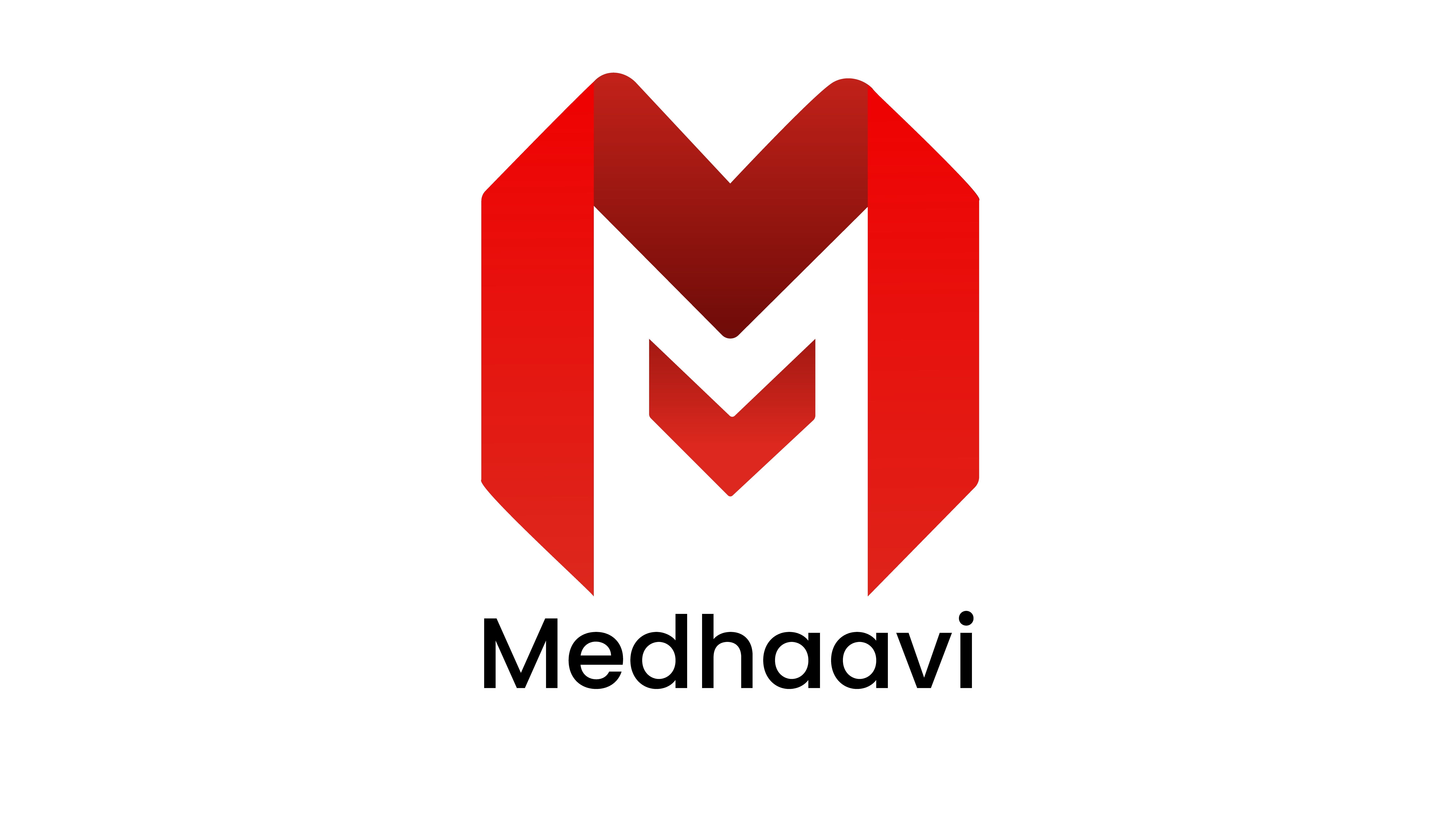- Why did my app get rejected with REQUEST_INSTALL_PACKAGES Permission?
- Find out which package is called this REQUEST_INSTALL_PACKAGES Permission.
- Fix Flutter Remove REQUEST_INSTALL_PACKAGES Permission From Play Console.
Why did my app got rejected with REQUEST_INSTALL_PACKAGES Permission
If you use a package that generates this ” flutter REQUEST_INSTALL_PACKAGES Permission” on manifest and this permission is not the app core functionality then you will get rejected with this warning.
Basically, people get this warning with the following email:
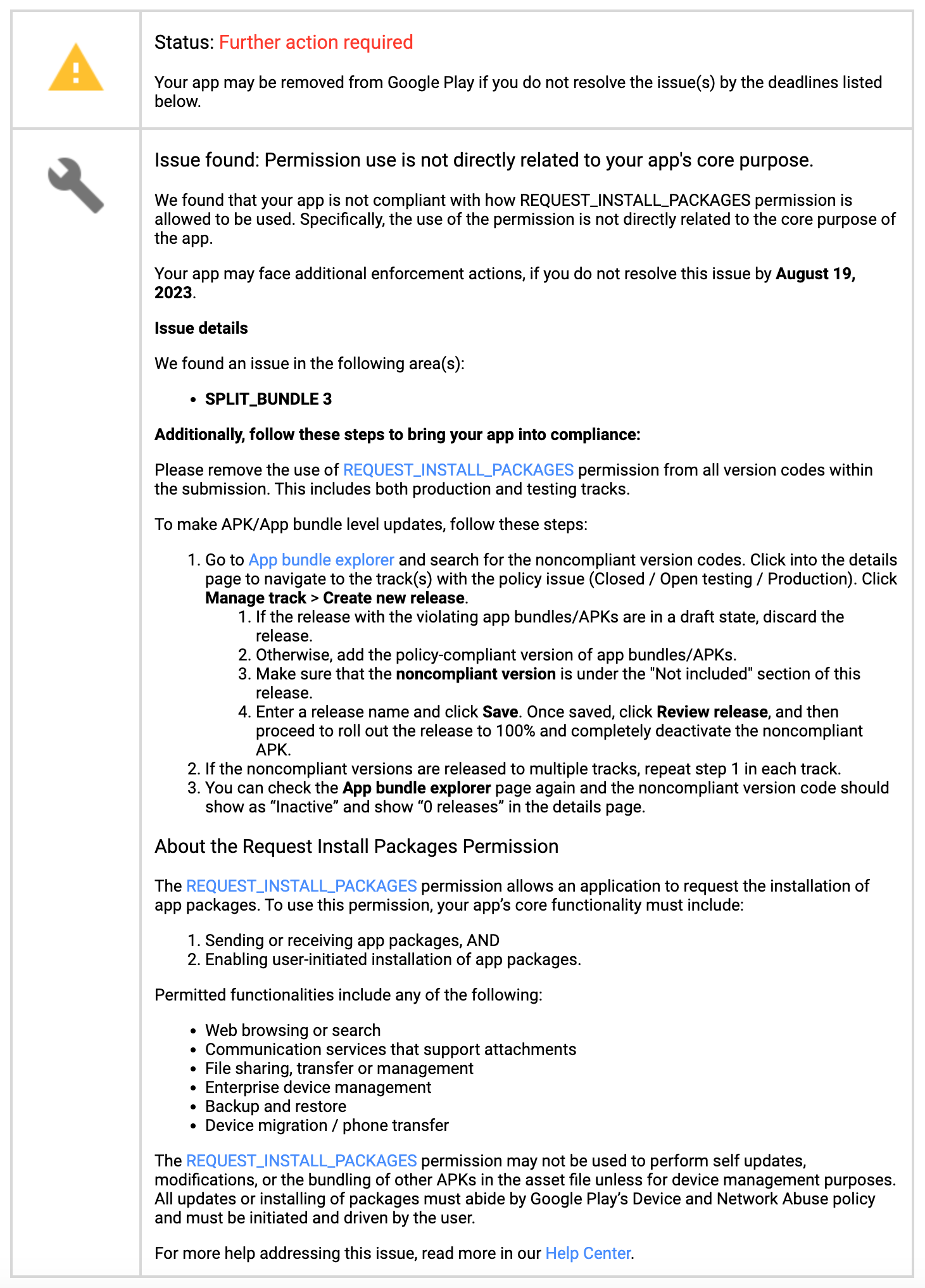
Find out which package called this Flutter REQUEST_INSTALL_PACKAGES Permission
To find out the exact package which generates this REQUEST_INSTALL_PACKAGES Permission then you have to follow the following steps:
First generate the app-released version from Build > Flutter > Build App Bundle.
Now go to your project root folder and open > build/app/outputs/logs/manifest-merger-release-report.txt
Now check which package generate that permission.
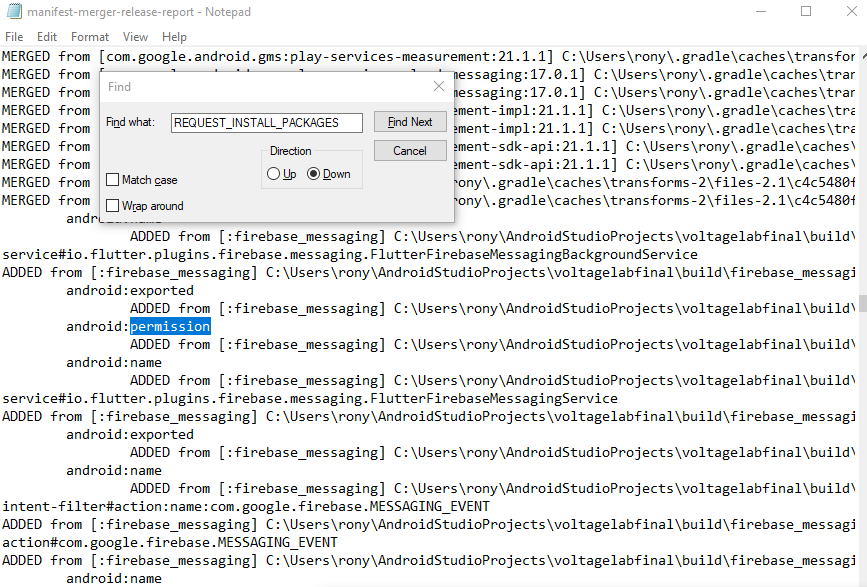
This is what the text file looks like. In most cases, the open_file package created these issues
Fix Flutter Remove REQUEST_INSTALL_PACKAGES Permission From Play Console
- When you get that which package is called the flutter REQUEST_INSTALL_PACKAGES Permission, it will be easy for you to solve the issues. Removes that package and use it instead.
- The second step is to remove the flutter REQUEST_INSTALL_PACKAGES from AndroidMainfiest.xml. Go to this location [android/app/src/main/AndroidManifest.xml] and remove if any flutter REQUEST_INSTALL_PACKAGES permission is there.
- The third step is to add the following code on the manifest: android/app/src/main/AndroidManifest.xml
<uses-permission
android:name="android.permission.REQUEST_INSTALL_PACKAGES"
tools:node="remove" />If this adding manifest code creates an error then you can remove this code. Don’t worry.
- Fourth step: Now again build the app bundle.
- The fifth step: Now Open Play Console and go to the testing page check if there are any app bundles in:
- Open testing (Testing > Open testing)
- Closed testing (Testing > Closed testing).
- Internal testing (Testing > Internal testing).
If it exists then create a new release and add the uploaded app bundle.
- The sixth step: go to the Production page and create a new release then add it for review.
Note: If there is an app bundle that you previously uploaded on the test page and it was accepted by Google before, be sure to replace it by creating a new release and add the uploaded app bundle.
This is how you can solve the Flutter Remove REQUEST_INSTALL_PACKAGES Permission. If you have any question, just leave a comment below.